Having trouble with your WhatsApp account can be incredibly frustrating, especially when standard troubleshooting steps don’t resolve the issue. Whether you’re dealing with login problems, account restrictions, or technical glitches, reaching out to the WhatsApp support team can be a crucial step in finding a solution. This guide provides a comprehensive approach on how to write an effective application to the WhatsApp support team, ensuring you include all the necessary details to receive the best possible assistance.
Why Contact WhatsApp Support?
Before diving into how to write the application, it’s essential to understand why contacting WhatsApp support might be necessary. Users typically reach out to WhatsApp support for issues such as:
- Login Problems: Unable to log into your account despite using the correct credentials.
- Account Restrictions: Account temporarily or permanently banned.
- Technical Glitches: Problems with sending or receiving messages, media, or other in-app features.
- Verification Issues: Difficulties in verifying your phone number during the setup process.
When you face these problems, a well-structured application to WhatsApp support can expedite the resolution process.
Structuring Your Application
An effective application to the WhatsApp support team should be clear, concise, and comprehensive. Here’s a detailed structure you can follow:
Subject Line
Your subject line should be specific and indicate the nature of your problem. This helps the support team prioritize and categorize your request correctly.
Examples:
- “Unable to Sign into WhatsApp – Requesting Assistance”
- “Account Banned – Need Urgent Help”
- “Verification Issue with Phone Number – Immediate Assistance Required”
Salutation
Start your application with a polite salutation. A simple “Dear WhatsApp Support Team” works well.
Introduction
Briefly introduce yourself and state the purpose of your application. Mention the problem you are facing and your need for assistance.
Example:
“I hope this message finds you well. I am writing to seek your assistance with an issue I am experiencing with my WhatsApp account. Despite multiple attempts and various troubleshooting steps, I am unable to log into WhatsApp on my Android device.”
Detailed Problem Description
Provide a detailed description of the problem. Include information about what happened, when it started, and any error messages you have received.
Example:
“I am unable to log into WhatsApp on my Android device. Every time I attempt to log in, I receive a message stating that I need to use the official version of WhatsApp, even though I have downloaded it from the Google Play Store. This issue began after I uninstalled GB WhatsApp, which I had used previously.”
Steps Taken to Resolve the Issue
List all the troubleshooting steps you have already taken. This shows the support team that you have tried to resolve the issue on your own and helps them avoid suggesting steps you’ve already tried.
Example:
- Uninstallation of GB WhatsApp: I uninstalled GB WhatsApp from my device and manually deleted all related files and folders from my internal storage.
- Installation of Official WhatsApp: I downloaded and installed the official WhatsApp application from the Google Play Store.
- Clearing Data and Cache: I went to Settings > Apps > WhatsApp > Storage and cleared both the data and cache.
- Device Software Update: I ensured my device’s operating system is up-to-date by going to Settings > System > Software Update.
- Resetting Network Settings: I reset my network settings by navigating to Settings > System > Reset Options > Reset Wi-Fi, mobile & Bluetooth.
- Manual APK Installation: I downloaded the WhatsApp APK file from the official WhatsApp website and installed it manually.
- Checking for Conflicting Apps: I verified that no other modified or unofficial versions of WhatsApp are installed on my device.
- Resetting App Preferences: I reset app preferences by going to Settings > Apps > Reset app preferences.
- Factory Reset: As a last resort, I performed a factory reset on my device after backing up all important data. I then set up my device as new and installed WhatsApp again.
Device and Account Information
Provide detailed information about your device and account. This helps the support team understand your technical environment and better diagnose the issue.
Example:
- Phone Model: Samsung Galaxy S10
- Operating System: Android 11
- WhatsApp Version: 2.21.9.14
- Phone Number: +1234567890
- SIM Card Provider: AT&T
Additional Information
Mention any other relevant information that might help the support team. This could include your previous use of unofficial apps, error messages, or any other observations.
Example:
- Previous Use of GB WhatsApp: Yes
- Error Message Received: “You need the official WhatsApp to log in.”
- Steps After Factory Reset: Set up device as new, installed official WhatsApp, and attempted login.
- Result: The issue persists, and I am unable to log in.
Request for Assistance
Clearly state that you are seeking their assistance and would appreciate their guidance on resolving the issue.
Example:
“Despite following all recommended troubleshooting steps, I am still unable to access my WhatsApp account on my Android device. I kindly request your assistance in resolving this matter as it is crucial for my daily communications. If there are any additional steps or specific procedures you can suggest, please let me know. Your prompt response and support in this regard would be greatly appreciated.”
Closing
End your application with a polite closing. Express thanks for their time and assistance.
Example:
“Thank you for your attention to this matter. I look forward to your guidance and support.
Best Regards,
[Your Full Name]
[Your Email Address]
[Your Phone Number with Country Code]”
Sample Application to WhatsApp Support
Subject: Unable to Log into WhatsApp – Requesting Assistance
Dear WhatsApp Support Team,
I hope this message finds you well. I am writing to seek your assistance with an issue I am experiencing with my WhatsApp account. Despite multiple attempts and various troubleshooting steps, I am unable to log into WhatsApp on my Android device.
Problem Description:
I am unable to log into WhatsApp on my Android device. Every time I attempt to log in, I receive a message stating that I need to use the official version of WhatsApp, even though I have downloaded it from the Google Play Store. This issue began after I uninstalled GB WhatsApp, which I had used previously.
Steps Taken to Resolve the Issue:
- Uninstallation of GB WhatsApp: I uninstalled GB WhatsApp from my device and manually deleted all related files and folders from my internal storage.
- Installation of Official WhatsApp: I downloaded and installed the official WhatsApp application from the Google Play Store.
- Clearing Data and Cache: I went to Settings > Apps > WhatsApp > Storage and cleared both the data and cache.
- Device Software Update: I ensured my device’s operating system is up-to-date by going to Settings > System > Software Update.
- Resetting Network Settings: I reset my network settings by navigating to Settings > System > Reset Options > Reset Wi-Fi, mobile & Bluetooth.
- Manual APK Installation: I downloaded the WhatsApp APK file from the official WhatsApp website and installed it manually.
- Checking for Conflicting Apps: I verified that no other modified or unofficial versions of WhatsApp are installed on my device.
- Resetting App Preferences: I reset app preferences by going to Settings > Apps > Reset app preferences.
- Factory Reset: As a last resort, I performed a factory reset on my device after backing up all important data. I then set up my device as new and installed WhatsApp again.
Device and Account Information:
- Phone Model: Samsung Galaxy S10
- Operating System: Android 11
- WhatsApp Version: 2.21.9.14
- Phone Number: +1234567890
- SIM Card Provider: AT&T
Additional Information:
- Previous Use of GB WhatsApp: Yes
- Error Message Received: “You need the official WhatsApp to login.”
- Steps After Factory Reset: Set up device as new, installed official WhatsApp, and attempted login.
- Result: The issue persists, and I am unable to log in.
Despite following all recommended troubleshooting steps, I am still unable to access my WhatsApp account on my Android device. I kindly request your assistance in resolving this matter as it is crucial for my daily communications. If there are any additional steps or specific procedures you can suggest, please let me know. Your prompt response and support in this regard would be greatly appreciated.
Thank you for your attention to this matter. I anticipate your direction and backing.
Best Regards,
[Your Full Name]
[Your Email Address]
[Your Phone Number with Country Code]
You Can Also Visit:

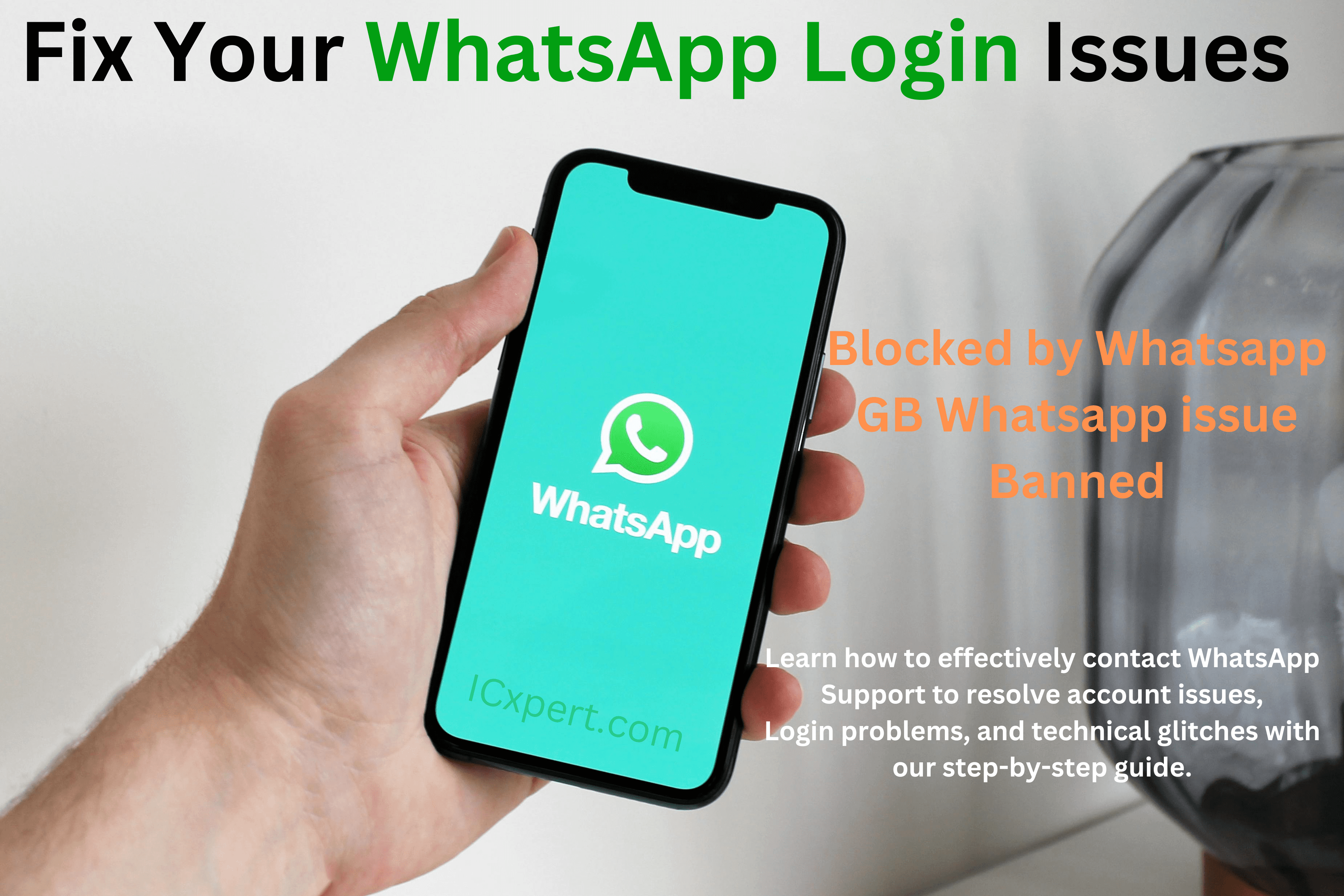

[…] Application to the WhatsApp Support Team _ WhatsApp Unbanned – Application Sample […]
[…] Application to the WhatsApp Support Team _ WhatsApp Unbanned – Application Sample […]
[…] Application to the WhatsApp Support Team _ WhatsApp Unbanned – Application Sample […]
[…] Application to the WhatsApp Support Team _ WhatsApp Unbanned – Application Sample […]
[…] Application to the WhatsApp Support Team _ WhatsApp Unbanned – Application Sample […]
[…] Application to the WhatsApp Support Team _ WhatsApp Unbanned – Application Sample […]
[…] Application to the WhatsApp Support Team _ WhatsApp Unbanned – Application Sample […]
[…] Application to the WhatsApp Support Team _ WhatsApp Unbanned – Application Sample […]
[…] Application to the WhatsApp Support Team _ WhatsApp Unbanned – Application Sample […]
[…] · Application to the WhatsApp Support Team _ WhatsApp Unbanned – Application Sample […]
[…] Application to the WhatsApp Support Team _ WhatsApp Unbanned – Application Sample […]
[…] Application to the WhatsApp Support Team _ WhatsApp Unbanned – Application Sample […]